iOS
Upon first install and launch, you will see an initial screen with fields to enter in the bride and groom names as well as wedding date fields (refer to screenshots below). A keyboard will also appear allowing you to type in the names of the wedding couple.
Gender of Wedding Couple
To change the gender of the wedding couple, please tap on the male/female icons to switch between bride and groom (please refer to the screenshots below).
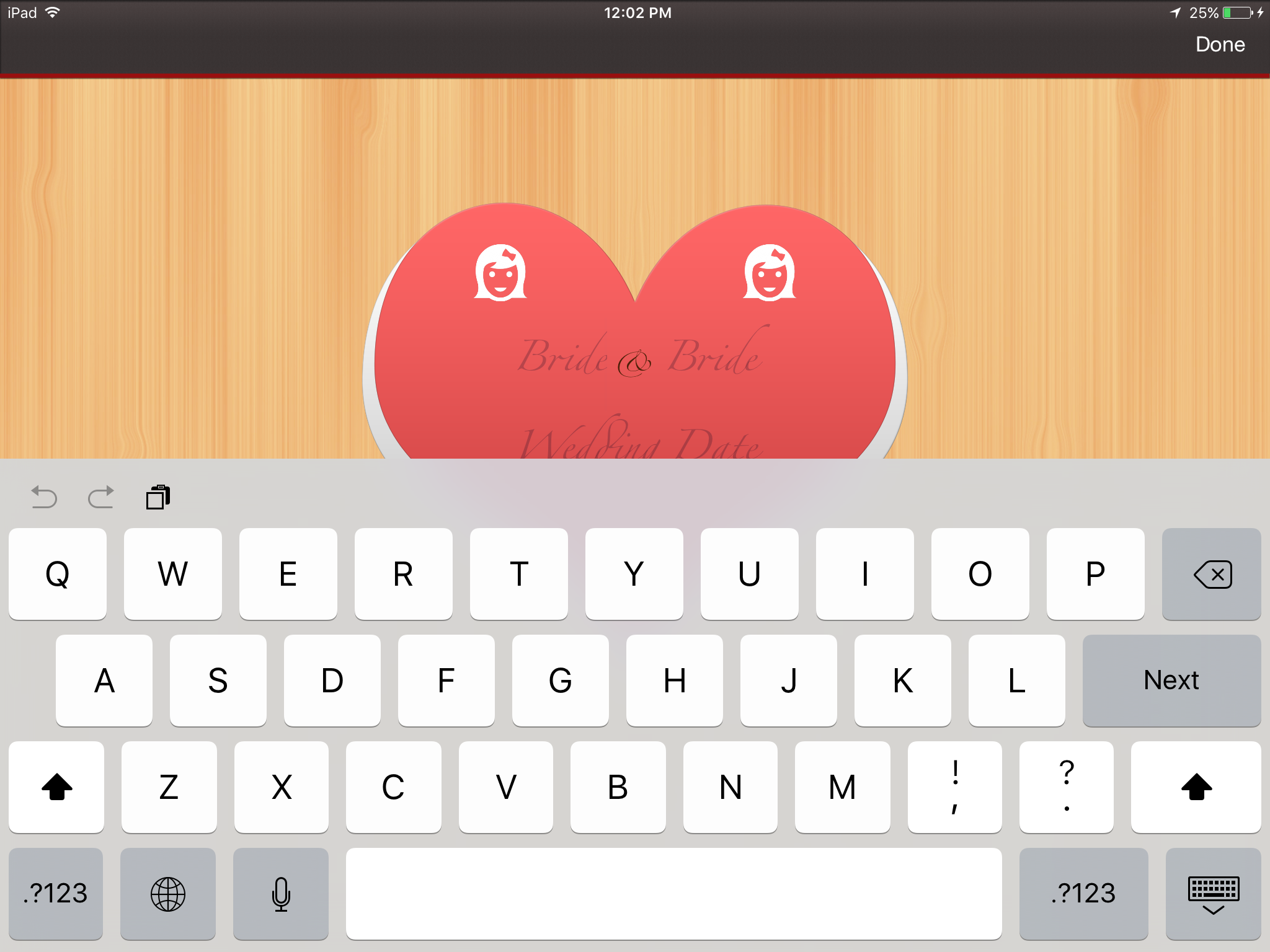
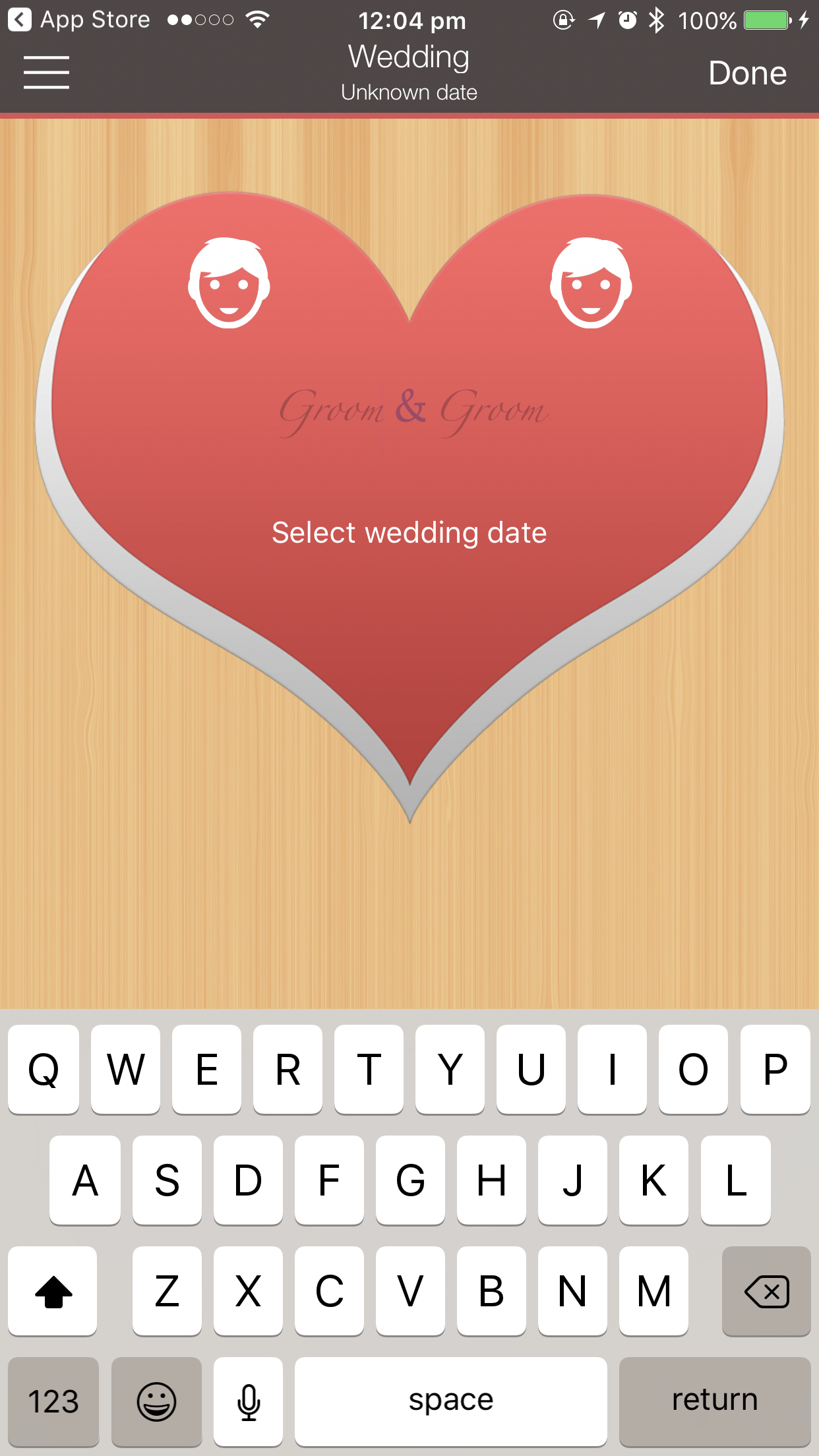
Please note that it is advised here that you select the appropriate gender for the couple and enter in the full names, as this initial information will set up the application accordingly to best suit your wedding plans. Furthermore, entering the couple's full names will come in handy especially when exporting wedding planner details for vendors, etc.
Wedding Date
The wedding date on the other hand is more flexible, as many couples go about planning without a date in mind. You can easily change the date of the wedding within the app at any time.
To enter the wedding date, simply tap ‘Wedding Date' or 'Select wedding date' field and a date picker will pop up (refer to screenshot below). When you have entered the wedding date, just tap anywhere outside of the ‘white picker box’ on the iPad or 'Done' on the iPhone and the date picker will dismiss – allowing you to double check the details for spelling, etc.
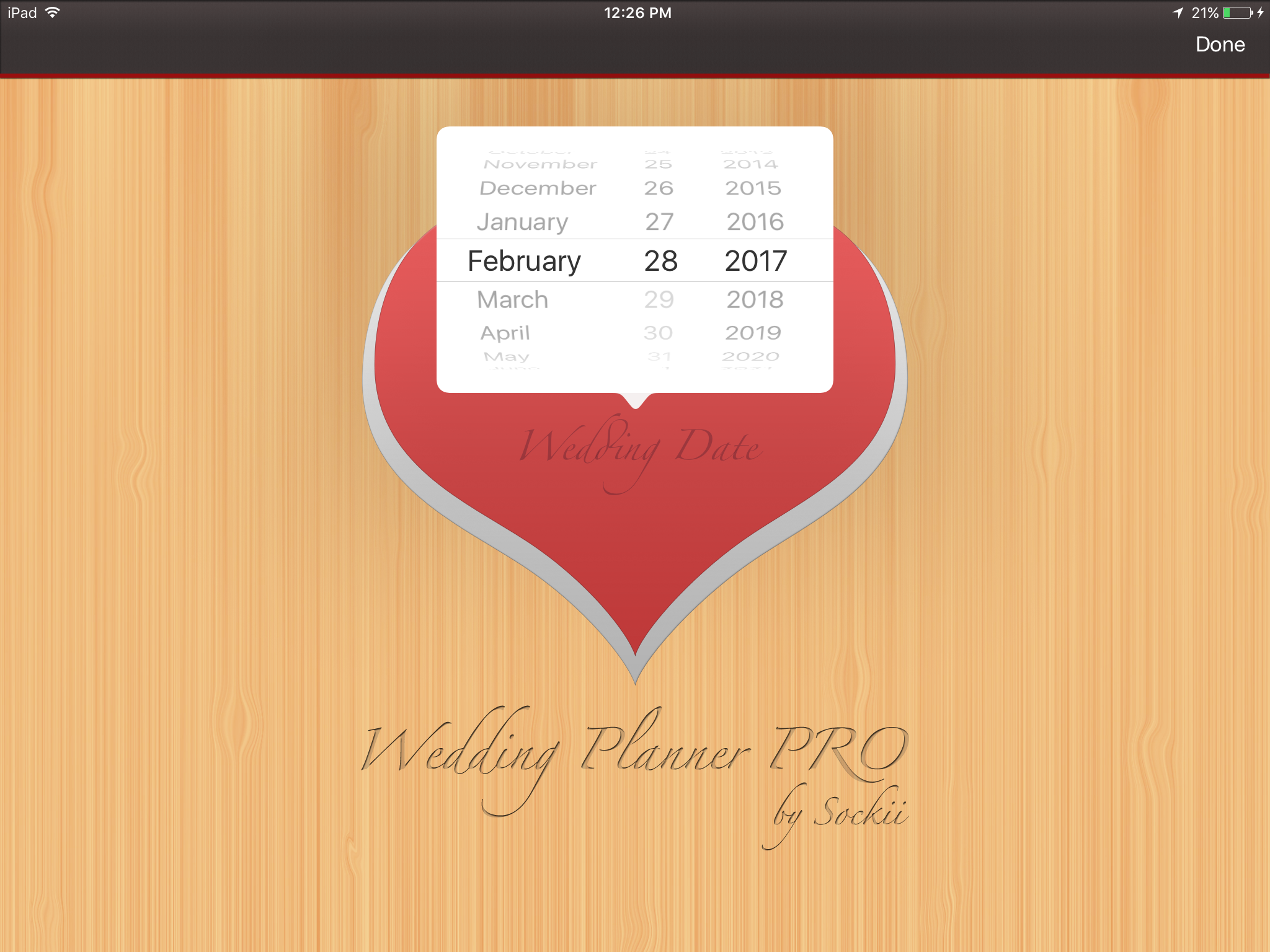
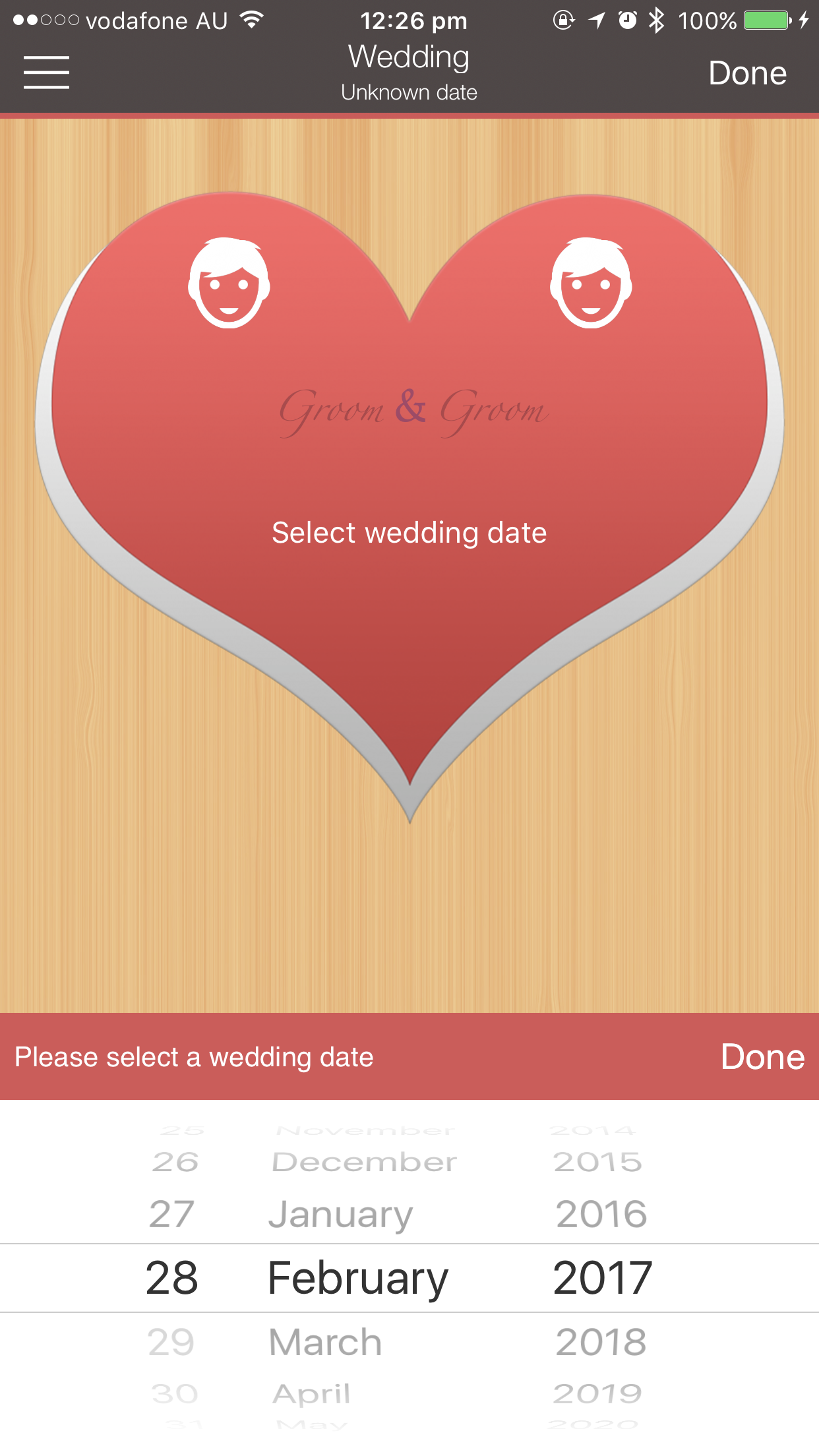
When you have finished, please press 'Done' at the top right corner.
Tags: name, wedding planner pro